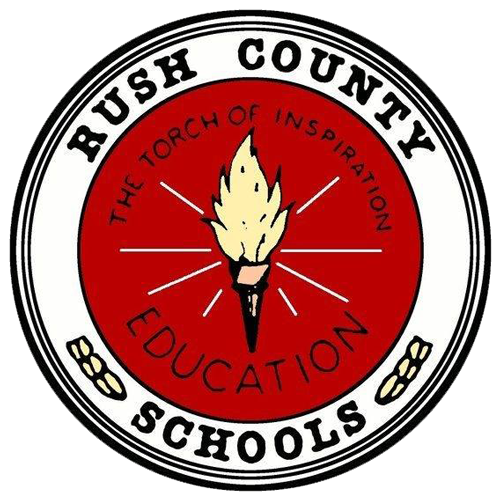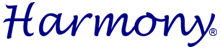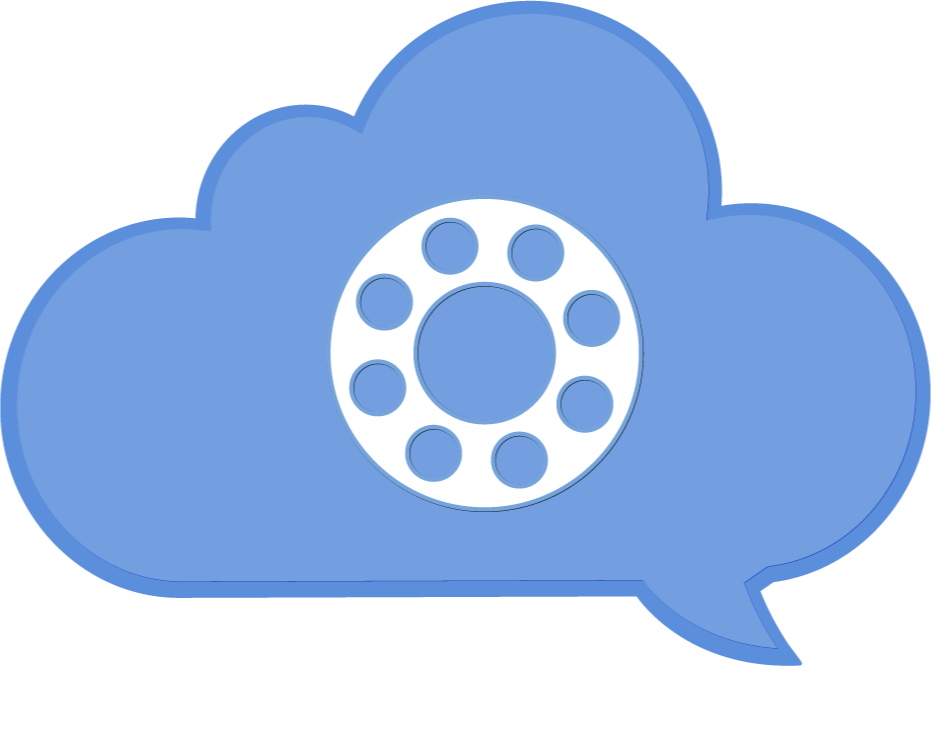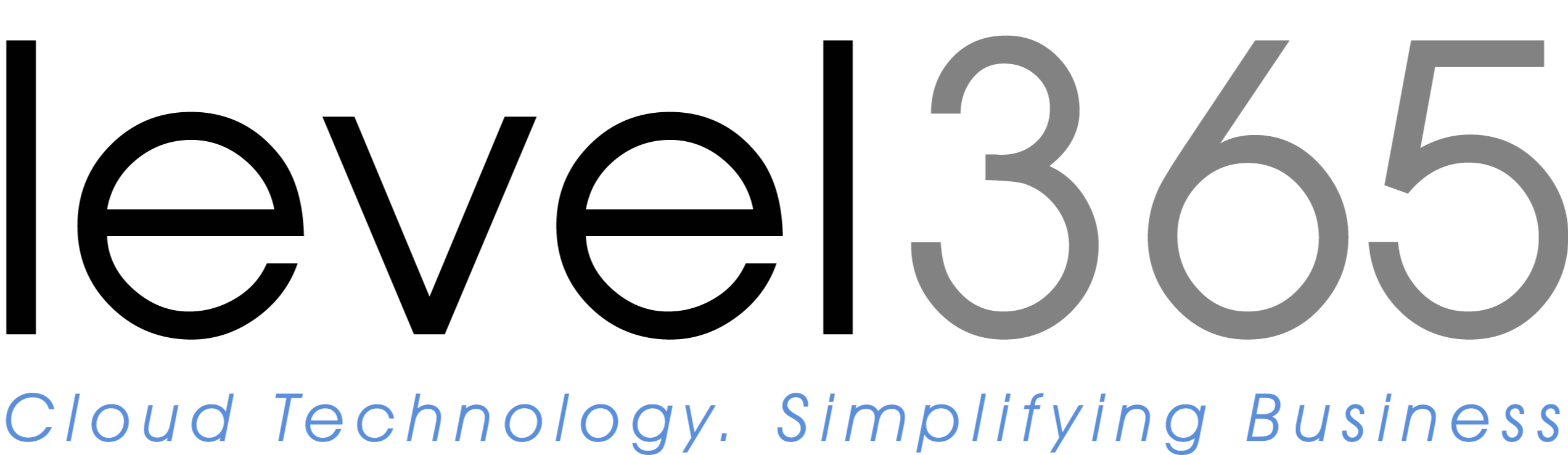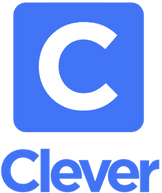Corporation Technology Coordinator


Brevin Runnebohm

Zach Hoeing

Ereena Moore

Chrissy Tabeling

India L Burris
**Always contact the Technology Coordinator for your building before contacting the Corporation Technology Coordinator**

Doculivery is our secure method of distributing pay stubs and tax documents to our employees. The finance department will provide you with your employee ID number. Call them at (765) 932-4186 ext. 28, 29, or 30.

Rush County Schools provides multiple Wi-Fi networks for staff members, students, and guests to use. RCS Staff is reserved for staff members and guests. Students should only be on RCS k2 Private or RCS Private.